First of all, we suggest to use our new software Foscam VMS which does not need any plugin to view and manage the camera on computers.
Please go to https://www.foscam.com/downloads/app_software.html download and install it. If you insist to login the camera with web browsers, please continue to see below.
Overview: Before the camera can be accessed for the first time, the appropriate web browser plugin must be installed.
Note: The Safari web browser must be used on a MacOS based computer otherwise the procedure will be unsuccessful.
Follow the steps below to setup your Macintosh for the first time to access a Foscam Camera.
Disable any Pop Up Blockers that may be running on the web browser.
Step 1: Launch the Equipment Search Tool to find out the web address and port assigned to the Foscam Camera.
Step 2: Launch the Safari web browser and type the web address and port number assigned to the Foscam camera into the address bar of the browser. After the log in screen loads for the camera you will be prompted to download the web browser plugin.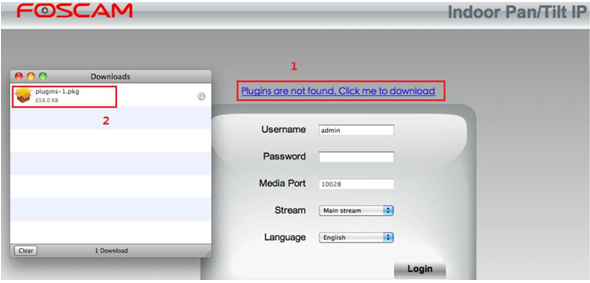
Step 3: Double click the downloaded package file which was downloaded to install. Follow the screenshots below as examples on installation of the software.
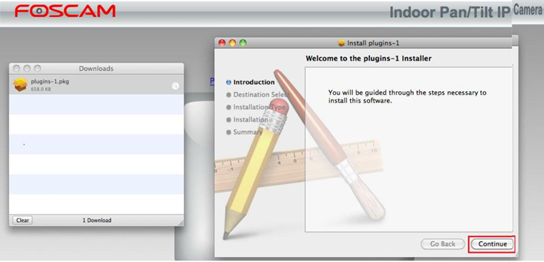
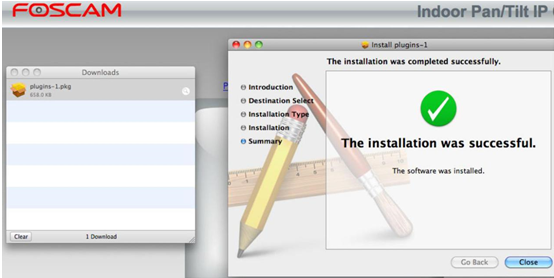
Step 4: Close Safari completely and re-start it to enable the web browser plugin.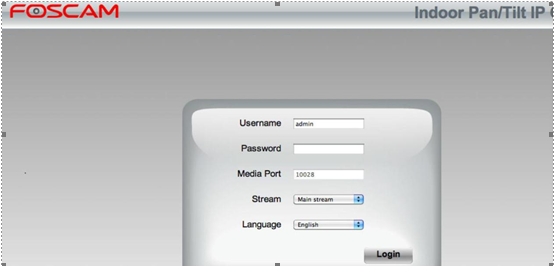
The camera will now be able to be logged into and the video feed will be accessible once the setup process is completed.

