Follow the troubleshooting steps below to resolve issues preventing the Foscam App from accessing the video feed of a camera.
Solution: The Foscam App generates the error message 'Failed to connect, please try again".
Step 1:Check to see if the Foscam camera is connected to the internet.
If you can login to the camera from the Foscam App when the mobile device is connected to the same network as the camera it is connecting to the internet.
Step 2: Verify the mobile device is connected to the internet.
Open a web browser on the mobile device and attempt to access a web site. If the site is accessible, the mobile device has access to the internet.
Step 3: Verify the P2P feature of the camera is enabled.
Login to the camera via a web browser on a computer connected to the same LAN. Navigate to Settings → Network → P2P and verify the feature is enabled. Or modify P2P port to any other one.
Click here for instructions on how to log in the camera via web browser on computer
Step 4: Lower the bit rate and frame rate of the live video feed from the camera.
There are times when network speeds and traffic can reduce the amount of data/video feed that can be accessed by the mobile device.
In this case lowering the amount of raw video data being sent to the mobile device can correct a network related issue such as this.
Step 5: Change the P2P port of the camera in the event the port is being blocked by a firewall of the router or the ISP.
If your camera supports to change the P2P port number like below, you can change the P2P port to any number between 10000 to 60000.
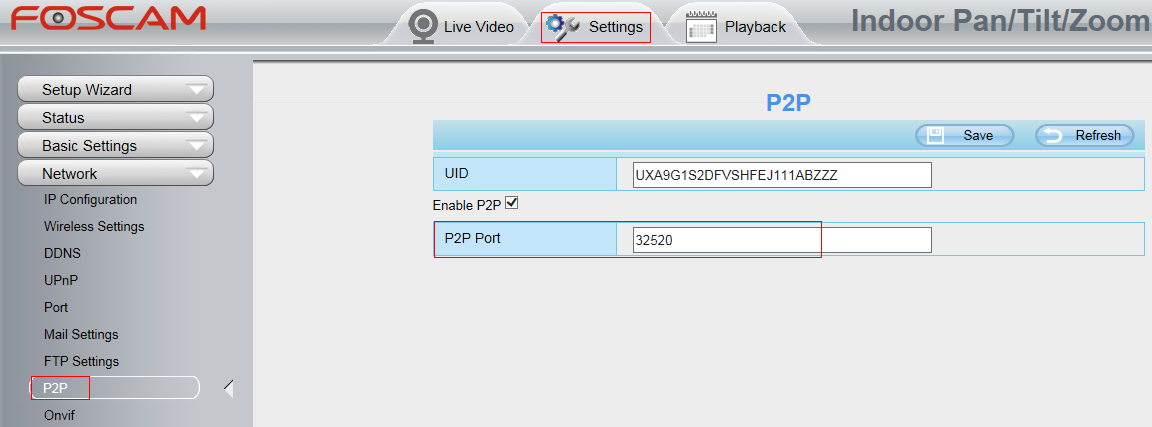
Step 6: Check for any firmware updates that may be needed on the camera and be sure that the Foscam App is up to date with the latest version. Once updated attempt the connection again.
Step7: If all above steps do not solve your case, please send the UID of your camera to support@foscam.com for help.
